Limit Camera Movements
You can limit the camera movement in the configurators by setting the properties of the camera in the editor. You can set the following two aspect:
Distance: how far or how close the camera can go
Angle: how much rotation is allowed
Distance
You can set the minimum and maximum distance the camera can take if you click on the camera and set the following two values:
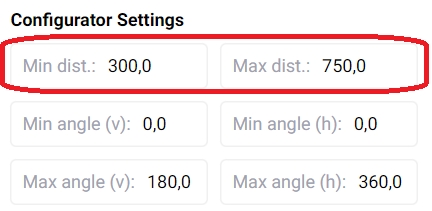
Angle
Camera movement in the configurator settings can be limited by setting vertical min/max angles (min and max angle (v)) and horizontal min/max angles (min and max angle (h)). Please note that these angles are in degrees and defined in the spherical coordinate system as the following figure implies:
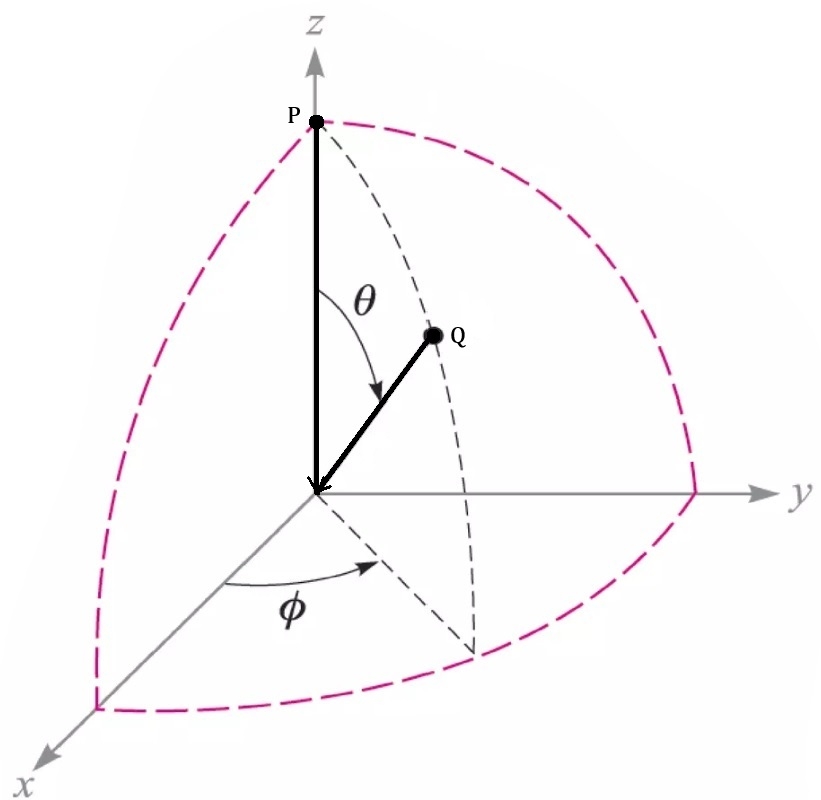
To define possible values for the horizontal rotation, the user can set the minimum value of phi by the field min angle (h) and the maximum value by the field max angle (h). In the same manner, the set of the possible values for the vertical rotation can be set by the field min angle (v) and max angle (v). In this way, the possible viewing angles for those who uses configurator can be defined.
If you click on the camera than you can find these settings here:
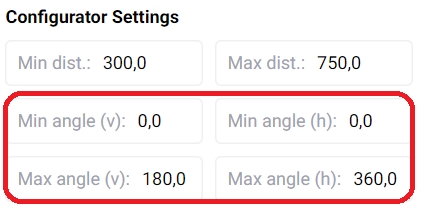
The minimum and maximum vertical angles are from 0 to 180. The screenshot below shows roughly what these values mean:
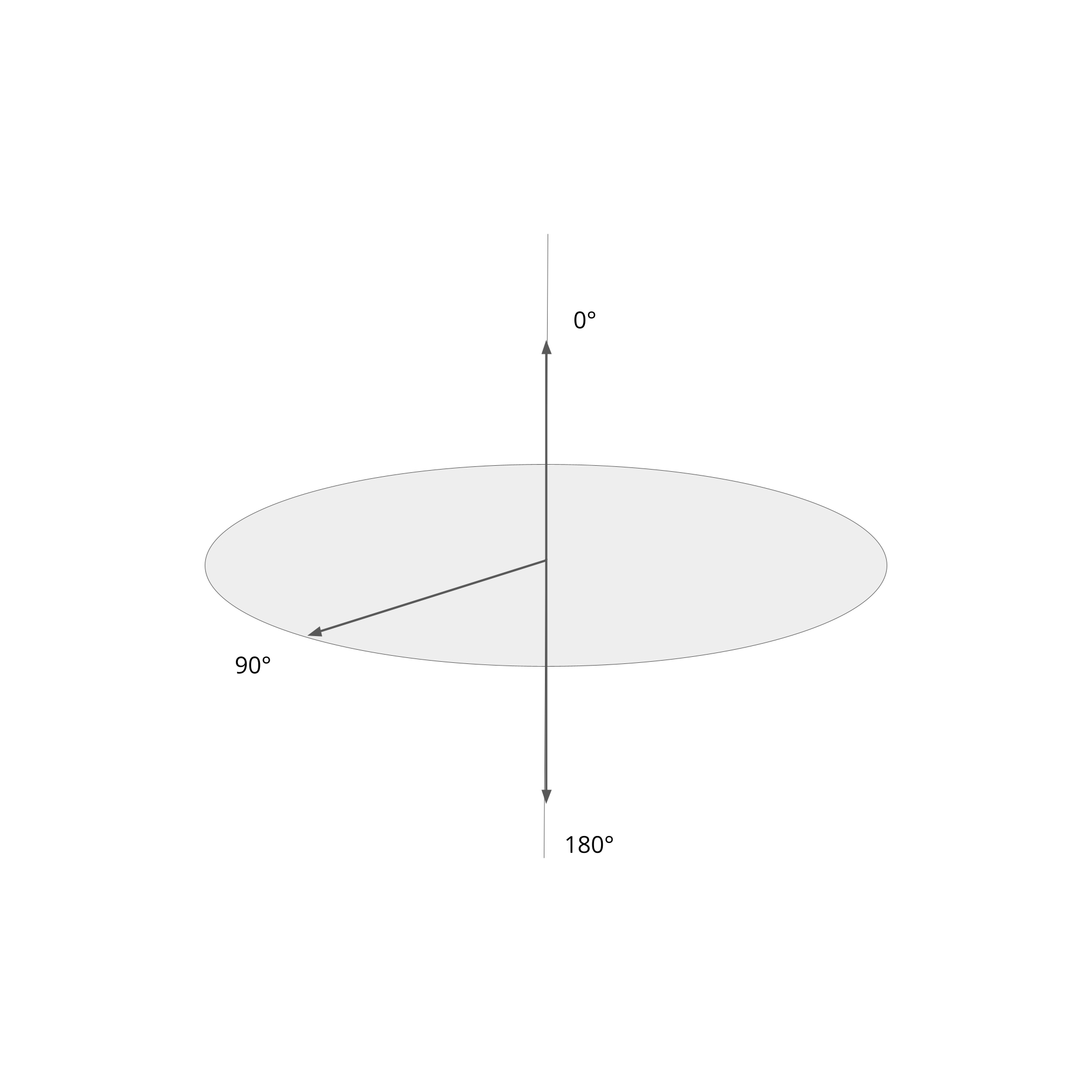
Values above 180 and below 0 will be clipped. For example you set the maximum vertical angle to 190 degrees, it will be set to 180. Likewise, if you set it to -10 degrees, it will be set to 0.
The horizontal angle goes from 0 to 360 (without any clipping). See screenshot below:
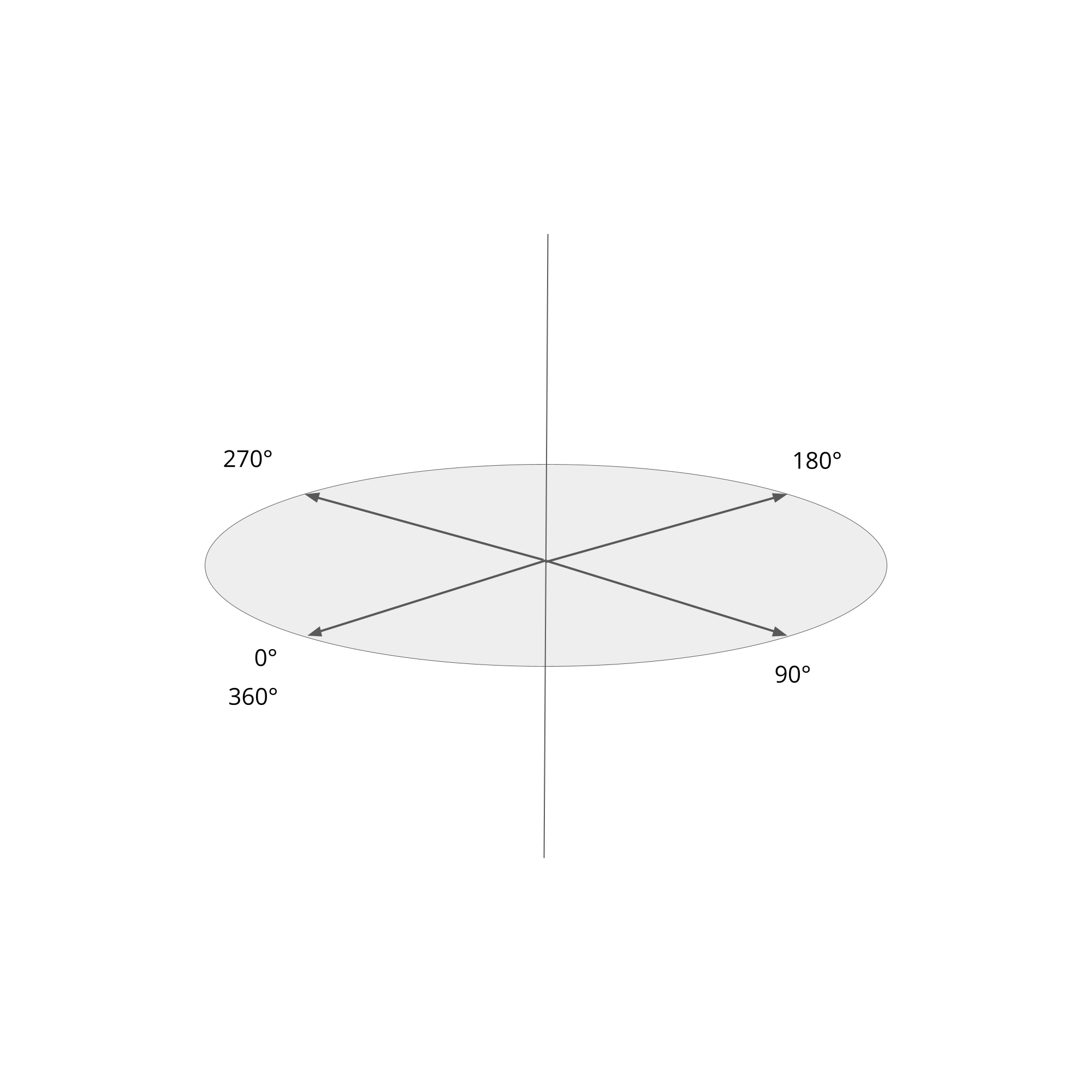
The horizontal angle for the camera is 0 degree. If it were 360 degrees, the camera would still be in the same position.
Last updated