PBR Exports
Default Export
colormass materials are exported as ZIP files. An exemplary export would contain the following data:
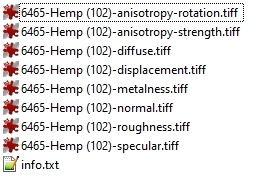
Tie info.txt file contains meta information regarding the material and the export settings:
Article ID: 6713402
Width: 127.00 cm
Height: 127.00 cm
Exported for workflow: Metallness / Roughness
Normal map orientation: +Y up
Resolution: OriginalThe other files are image files, named according to the following schema:
[id]-[name]-diffuse.[ext]
[id]-[name]-normal.[ext]
...
[id] refers to the internal colormass material ID
[name] refers to the material name
[ext] refers to the file extension (JPEG, TIFF, EXR)
Custom Export
The zip file above in regular circumstances exported using default settings. There is however a possibility to export a material with various settings on the platform. These possibilities include the following options:
Workflow:
Metallnes / Roughness
Specular / Glossiness
Render Engine:
colormass
Corona
VRay
Cycles
Normal direction:
Engine default
+Y up
+Y down
File type:
.exr
.tiff
.png
.jpg
Resolution:
Original
72 dpi
See screenshot of where these settings can be chosen:

Map Types
We currently provide the following maps:
Metalness
Grayscale
linear
Describes which parts of the surface are metallic (represented as white) or non-metallic/dielectric (represented as black). Also grayscale values in-between are possible representing mixtures of metallic and dielectric surfaces.
Roughness
Grayscale
linear
Describes the surface irregularities that cause light diffusion. Black represents a completely smooth / shiny surface and white represents a completely rough / diffuse surface. In-between grayscale values allow for different roughness values.
Diffuse
RGB
"all file formats except EXR: sRGB EXR files: linear"
RGB map that can contain two types of data: diffuse reflected color for dielectrics and reflectance values for metals. It is devoid of any lighting information such as ambient occlusion.
Specular
Grayscale
linear
Describes Fresnel reflectance for dielectric materials. Black represents 0% reflectance and white represents 8% reflectance. Most real-world dielectrics have around 4% reflectance, so the values of this map will mostly be around mid-gray
Normal
RGB
linear
"Map describing the surface orientation by an RGB encoding. We use the standard tangent space format, identified by the dominant purple color, corresponding to a vector facing directly out from the surface. Rendering engines differentiate between 2 types of formats: OpenGL (Y+ up) DirectX (-Y down) We always provide the OpenGL (Y+ up) format. It can be transformed to DirectX (-Y down) by simply inverting / flipping the green color channel if required."
Anisotropy (strength)
Grayscale
linear
Describes the strength of the anisotropic highlight. Black represents a completely isotropic surface (circular, directionally independent highlight), white represents a completely anisotropic surface (elongated, directionally dependent highlight). In-between values define different levels of anisotropy.
Anisotropy (rotation)
Grayscale
linear
Describes the orientation of the anisotropic highlight. We use a clockwise encoding where black represents a 0°, mid-gray represents a 180° and white represents a 360° rotation of the anisotropic highlight.
Displacement
Grayscale
linear
"Describes small-scale geometric detail of the surfaces. Black represents zero modification, white represents the surface being fully pulled ""outwards"". In-between values allows different levels of displacement. The (metric) value of how far the surface should be displaced outwards for a white color value is currently not made available and up to artistic control."
Mask/Alpha (optional)
Grayscale
linear
Describes a simplified version of transparency. Black represents a completely transparent region of the surface, where light passes through unperturbed. White represents a (usually opaque) region where the rest of the maps have full influence over the behavior, and no blending occurs. Intermediate values result in a blending between the shaded surface and full transparency.
Transmission (optional)
RGB
"all file formats except EXR: sRGB EXR files: linear"
Describes the amount and color of light transmitted through the surface of a material. When this originates from the colormass scanner, this is assumed to represent diffuse (scattering) transmission. (Because the scanner cannot distinguish between areas that are fully transparent and areas that have very high scattering transmission, this usually needs to be combined with a mask. The mask may be derived from the transmission map by picking a threshold which identifies high-transmission areas as fully transparent.)
Exported Maps
Assuming that you selected Engine default option for the normal map these are the maps that will be exported for various workflows and render engines.
Metalness / Roughness Workflow
colormass
Maps: diffuse, normal, metalness, roughness, specular, anisotropy, displacement
Anisotropy: As one map
Normals: y+down
Cycles
Maps: diffuse, normal, metalness, roughness, specular, anisotropy-strength, anisotropy-rotation, displacement
Normals: y+up
Anisotropy: anisotropy-strength: 0 ... 1.0, anisotropy-rotation: Counter-clockwise
V-Ray
Maps: diffuse, normal, metalness, roughness, specular, anisotropy-strength, anisotropy-rotation, displacement
Normals: y+down
Anisotropy: anisotropy-strength: 0 ... 1.0, anisotropy-rotation: Clockwise
Specular / Glossiness Workflow
VRay
Maps: diffuse, reflect, normal, gloss, fresnel-ior, anisotropy-strength, anisotropy-rotation, displacement
Normals: y+down
Anisotropy: anisotropy-strength: 0 ... 1.0, anisotropy-rotation: Clockwise
Corona
Maps: diffuse, reflect, normal, gloss, fresnel-ior, anisotropy-strength, anisotropy-rotation, displacement
Normals: y+down
Anisotropy: anisotropy-strength: 0.5 ... 1.0 (?), anisotropy-rotation: Clockwise
Last updated